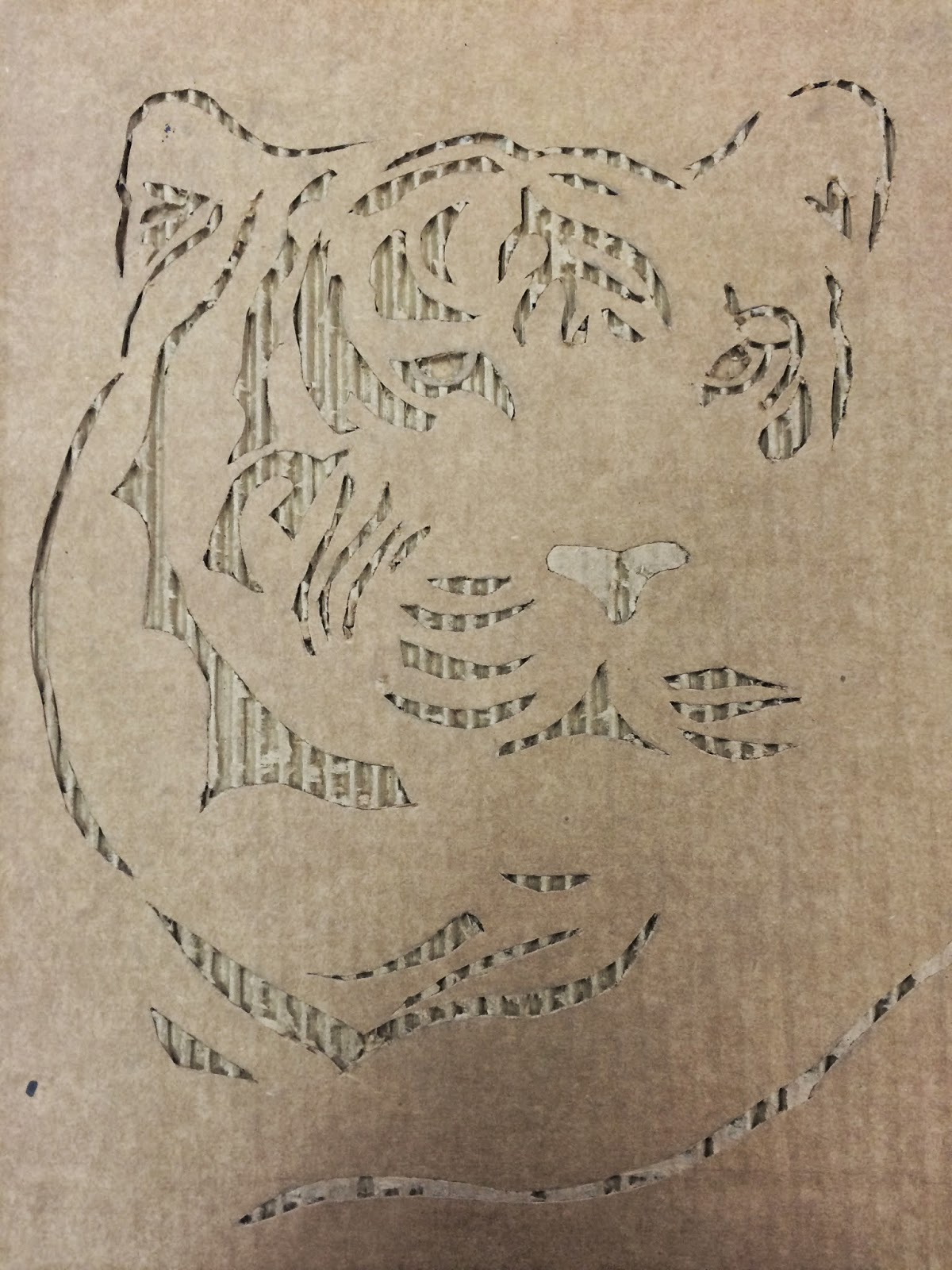I created a styrogami piece. It is kind of like a twisty-swirly thing made out of a styrofoam cup. It was a little rough because it was the first art piece I had done in a while, but I think it's pretty good, considering.
The biggest problem I had was it staying to the spine I created in the middle. It held for a good 10 seconds, I would take the picture, and it would come loose again.
If I were to do this again, I would make smaller but more spirals, and work on that spine a little more.
This blog is for all my art classes that I have and will be taking during my High School years!
Monday, March 16, 2015
Wednesday, February 18, 2015
Relief
This unit, we learned about relief and created clay tiles and used cardboard. The first mini lesson was the clay tile, and was probably the hardest of the two. I think it was a lot harder to create something out of clay than out of cardboard. I created a hibiscus flower with the clay, and a world map with the cardboard. They both were really fun and cool to make and I am happy with the results!
My final project for the unit was a cardboard relief, in which I carved out a tiger. The way I did it was the opposite of the world map relief. Instead of carving out everything except the tiger, I carved the tiger and kept the rest.
I Take Risks
My first idea for this project was to do something with wax. Like carve the picture out of a candle or something but it didn't work out so I decided just to go with the cardboard. I also couldn't decide if it would look good or not with the pattern and lines of the cardboard but I think it turned out really well and I am happy with it.
I Reflect
The last paragraph sort of goes along with this as well. I wasn't sure if my ideas would work, but it ended up alright. My first idea didn't work but I figured it out and decided on the cardboard, which I think was the best choice!
Tuesday, February 3, 2015
3d-Printed Zoetrope Sculptures- First Sculpture Post!
This is my first post of the Sculpture class! John Edmark is an artist who creates these 3d sculptures that become animated when filmed under a strobe light or with the help of a camera with a really short shutter speed. "The rotation speed is synchronized to the strobe so that one flash occurs every time the sculpture turns 137.5 degrees- the golden angle."
Here is some of his work:
Here is some of his work:
John Edmark is a lecturer at Stanford in the design program of the department of art and art history. I think his work is amazing and inspires me to do the best I can at my art. I really like how when he designs it he can predict and design it so that it will be able to move when using a light or camera. That takes serious art and math skills and it boggles my mind.
Wednesday, January 8, 2014
Final Exam- Part 3- Space Scene Tutorial!
For my final project part 3, I will be teaching you how to create a space scene! I will be teaching the skills that I learned when creating my "retro rainbow" and my "exploding planet."
This is what you are going to make:
Step 1:
Find a starry background from the internet and paste it into photoshop. It should now be your background layer. Or, create your own background by starting out with a black background and using a small white brush to create stars. I chose this picture I found on google:
Next, find some thin and wispy clouds like cirrus or cirrostratus clouds. Copy the picture into photoshop. Desaturate the image all the way until it is black and white (Image>Adjustments>Hue/Saturation). Then go to Image>Adjustments>Levels, and Move the black marker to the right until the background is completely black. Change the mode to "Screen" and change the opacity so it then looks something like this:
Then, find a planet texture you like. Paste it into a new document and use the circular marquee (Hold shift) to select a circular part of the texture. Then go to Select>Inverse, then press delete. Paste it into your original document. It should look something like this:
Selecting your planet, go to Filter>Distort>Spherize, and make sure it is on 100%. The distortion of the shape creates a three dimensional appearance to give the basic form of a planet. Do this once or twice. Then, go to Layer>Layer Style>Outer Glow and change the blending mode to Linear Light, and create a light blue outer glow. Click OK. Go to Layer>Layer Style>Inner Glow. Use a slightly darker blue.
Next, we are going to create a shadow by using the Ellipse Tool. Create a new layer and make a circle about the size of your planet. Use a Gaussian blur to smooth it out. Adjust to your liking.
Create a new layer and dab white spots over the edge of your planet using a soft brush.
Then change the layer to overlay. It will make the edges of your planet look brighter.
Create a moon and use the same steps as you did when making the planet. Add more planets if you like! But make sure you remember where the light source is, and be consistent with it in your planets!
Start brightening the background! Create a layer in front of your clouds, but behind your planets. Using your brush, start dabbing some light pinks and greens (or whatever color you like) all over, especially where your clouds are.
Then, change the layers style to "color dodge" and lower the opacity if it is too strong. I lowered mine to about 50%.
Jazz up your background by adding real nebulas, more clouds (cirrus clouds would work and could look like meteorites), more colors, more stars, anything you like. I just added some more clouds.
Find a bright lens flare. Paste it into your document and cut it out.
Darken the sky behind the flare to black, then change the blending mode to Screen to render the black area transparent. Put the flare on the brightest part of your planet, and so it's just creeping over the edge of the planet.
Duplicate your flare layer, to make the flare look bigger and more intense.
Now create a new layer and dab a little spot of white, using your brush. CTRL-T and stretch the white spot vertically, so that it looks like this.
Now move it over to your flare so that it looks like this! Adjust the opacity to about 80%. You now have a very nice looking glare on your planet!
Create one more layer, on top of the others. Use a black brush and go around the edges with about a 30-50% opacity and make it a little darker. Change the blending mode to Overlay.
You now have a beautiful space scene!
Tutorials I used when learning how to do this:
Tuesday, January 7, 2014
Final Exam- Part 2- Space Scene Tutorial Final Picture!
So I combined my two most recent projects, and the skills that I used to create them, to create this!
Friday, January 3, 2014
Final Exam- Part 1- Continued!
We picked another tutorial to do from online!
This is the tutorial I did:
And here is my exploding planet!!!!
Thursday, January 2, 2014
Final Exam- Part One!
We picked our own tutorial to do online, here's the link to the one I did:
http://www.fudgegraphics.com/2009/07/tutorial-create-a-retro-cosmic-design-in-photoshop/
And this is the final product!
http://www.fudgegraphics.com/2009/07/tutorial-create-a-retro-cosmic-design-in-photoshop/
And this is the final product!
Subscribe to:
Posts (Atom)